Last Updated On: July 1st, 2024
As of this month, ERB has re-opened registration to their new ISEE At Home program. Students are now enable to opt out of taking the test in-person and can instead take it at home through an online system called ProProctor. For more information and registration instructions, visit ERB ISEE At Home.
If you are signed up to take the ISEE exam using the ProProctor system, you will want to be as prepared as possible before the exam to best use the tools in this system itself. We will go through these controls and highlight test strategies specifically focused on this format of testing. You can view a sample online practice test at What to Expect on the ISEE, click “Take a Practice Test” on the bottom left panel, click Next Page, and then click Start Test. Let’s see what there is!
Below is how a typical page view looks in ProProctor. Get familiar with each icon’s positioning and usage before taking your real test.
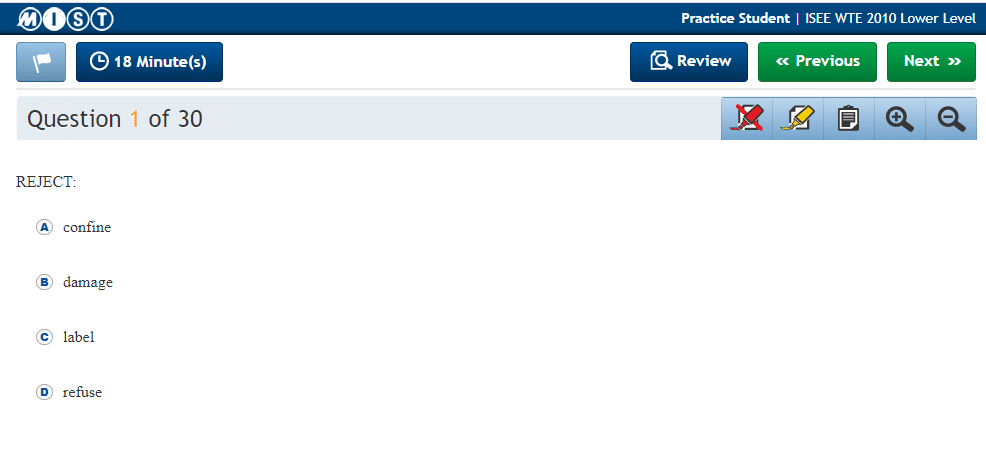
ProProctor’s Typical Page View
TOOLS
First: The tools. Get as familiar as possible with the tools that you will have available to you. Some of them have uses and limitations that you don’t want to learn during the test. Efficient use of your tools will help make your test more comfortable and more successful.
Red Pen Tool
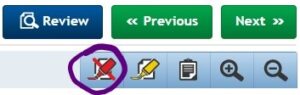
Red Pen Tool
Pros: Dims answers that you want to eliminate so they are not distracting.
Cons: Does not work on question text, so you cannot eliminate irrelevant words or phrases, nor can you eliminate information that you have already used in a question. Cannot be used on diagrams.
Strategic Use: Use only on answers that you know are wrong. Process of Elimination!
Highlight Tool
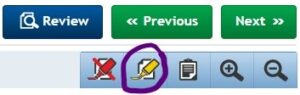
Highlight Tool
Pros: Can either click on words or drag along lines. You don’t need to hit every word if you want multiple lines; just drag the tool straight down. Can be used in questions and answers.
Cons: Can not be used on diagrams or graphs in math sections, but can be used on charts. Erasable, but will erase entire sequence that is connected, whether it was done at the same time or not.
Strategic Use: Use if you are between two answer choices to make it easier if you come back. Highlight key terms, sentence shifters (like “but” or “although”), and easily missed question shifters (like “least”, “except”, or “not”).
Notepad Tool
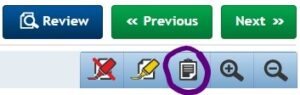
Notepad Tool
Pros: Don’t need to close the notepad to switch pages. If you leave it up, it will still be up when you come back to that page.
Cons: Can’t copy to the notepad, but can make notes.
Strategic Use: The notepad will default come up over your answers, so you need to move it down (click/drag). This takes time, so make sure that it is worth it. Again, you do not need to close and save the notepad.
Enlarge and Reduce Tools
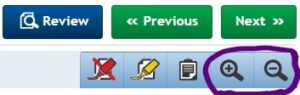
Enlarge and Reduce Tools
Pros: Will stay changed on an individual page even if you leave and come back
Cons: Changes do not hold through a page change, so you will have to adjust every page
Strategic Use: Only use this tool if you need the questions larger. The time investment to use this tool is unlikely to be worth it.
Review Tool
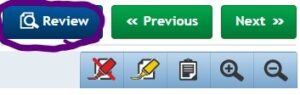
Review Tool
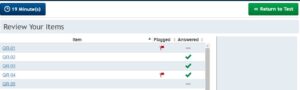
Review Tool’s page layout
Pros: Shows layout of your questions all at once. Helps you find your flagged questions easily. A quicker way to navigate through the test. (See: Timing)
Cons: Must click on the question number to left. Clicking on the flag will not navigate you to a question.
Strategic Use: A grey dash means that you skipped the question. Do not do this! Go put something in for an answer and flag it for later (See: Flagging). If you are scanning through the test quickly (like during your review at the end of a section), the Review is a fantastic way to navigate.
STRATEGY
Next up: Strategy! Like all standardized tests, strategy is important on the ISEE, whichever format you use. We covered some strategies related to particular tools, but now we’ll look at some strategies that relate to quirks of the ProProctor system.
Selecting Answers
You cannot have the highlighter or red pen active when you select your answer. This will doubtless frustrate you at least during the exam, but try not to spend to much time on that frustration. Recover quickly and move on!
The red pen and highlighter icons indicate that they are selected when the background of the icon is darker blue colored. It is not an obvious marking. The most recently selected tool has a yellow shadow, but that is not an indicator of if the tool is selected.
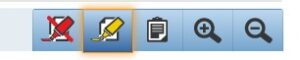
Highlighter not selected
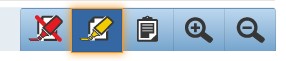
Highlighter selected
In short, remember to deselect these icons once you’re done using them!
To select answers, you can click anywhere on the answer. You do not need to exactly click the letter.
Timing
Question loading has a delay, averaging a delay of 4-5 seconds to load each question. This delay happens going both forward and backward. Going through the Review is about 8 seconds, so changing to a question more than two questions away would mean that going through Review is better. Also mark questions to come back to clearly by flagging them so that you can come back to them easily if you have time.
It is not as easy to scan through your test at the end as it is in a paper test, so you need to take this into consideration.
Practice to prepare for the delay. When you are doing practice tests and practice sections, cut out four or five seconds per question out of your time to make the timing more accurate. It is better to practice with the time constraint so that you can get comfortable with it.
Carefully reading the instructions during the test is not a wise use of your time. This is always a true strategy, but with the added oddness of this format, we want as much extra time as possible, so it bears repeating. Be familiar with question types and instructions before the test so that you do not need to read the instructions. When you are switching question types within a section, there will be an instruction page with no questions on it; skip this as quickly as possible.
Also, know how your clock works! Your clock can be reduced to an icon by clicking it. Clicking again will expand the button to again tell the time remaining.
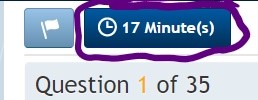
Clock expanded
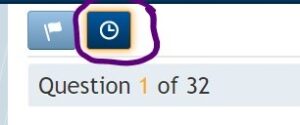
Clock condensed
At one minute, the clock will move to seconds. If you run out of time, the section will close down and you will be prompted to the next section. If you finish early and click to go forward, it will confirm that you really wish to leave the section. This is your chance to do this test; stay and use all of the time.
Flagging
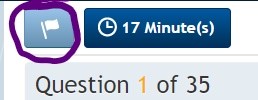
Flagging Tool
Flag questions that you want to review if you have time. It is not as productive to just page through because each question load takes 4-5 seconds. Flag any question that you might want to review so your attention is focused. Remember to guess an answer for questions that you flag so that you have an answer if you run out of time before you get back to the question.
Finishing a Section
When you finish a section, the program will tell you if you have accidentally left a question blank. Go to the Review screen and find your missed question. The program will not tell you if you have left questions flagged, so you can comfortably leave flags if you run out of time.
Reading Comprehension Section
Of special note for the Reading Comprehension section is the fact that your highlighting on a passage is not conserved from one question to the next. As such, although a paper test should be well marked up, a ProProctor test should not be as marked up. The benefit of marking a passage up thoroughly is to refer back to it, but as the markings won’t transfer, the approach will be as if for a new passage for every question, as far as markings go.
The arrows between the passage and the questions move the questions aside. This feature is not very useful unless the questions are disruptive to your search of the passage.
Essay Section
Remember to use the Tab button to form paragraphs. The tab key on your keyboard will not work for this.
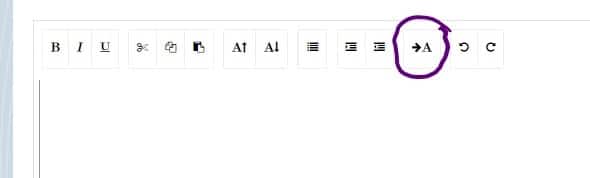
Essay’s Tab Icon
Standard keyboard shortcuts (for copying and pasting, etc.) do work, so if you are comfortable with these, you can use them instead of the control buttons.
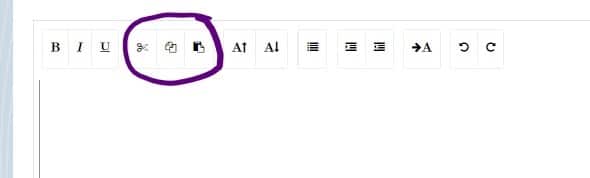
Essay’s Cut, Copy, Paste Icons
There does not appear to be a page limit on essays. The instructions indicate that blank paper will be allowed for pre-writing for your essay. Take advantage of this and pre-write to organize your essay and to pick the best support.
Familiarize yourself with these tools and strategies, along with your work with your tutor, to ensure that you are as prepared as possible for this test. Be sure to check out ProProctor’s User Guide as well prior to your test day. The more prepared you are, the easier it will be and the higher you will score. Get ready to go show off what you know!




















